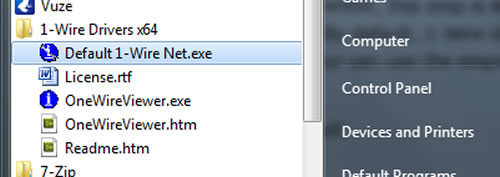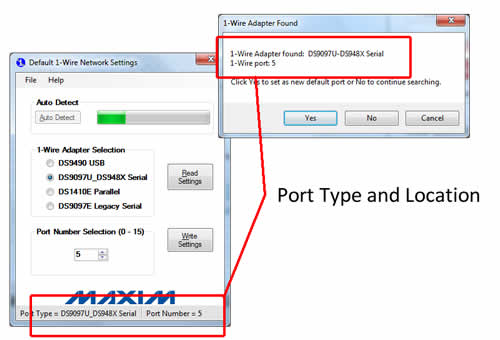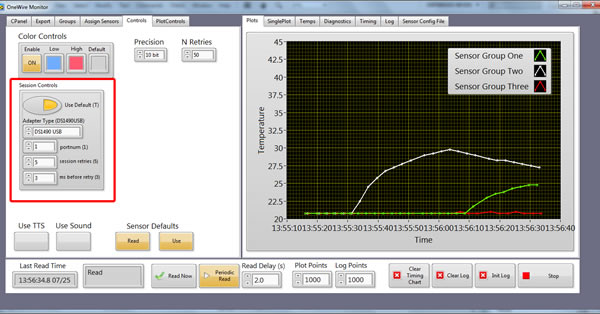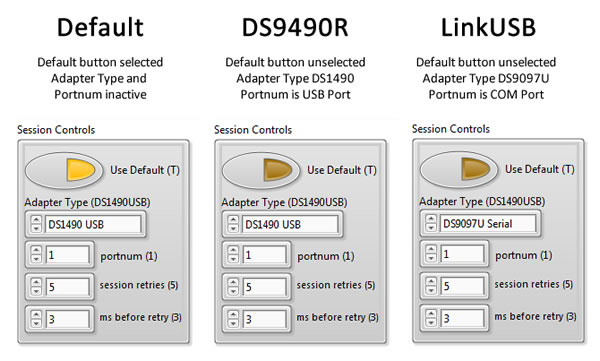OneWire Utilities: Using Adapters
Ensure Dallas/Maxim 1Wire drivers are installed
Dallas/Maxim 1Wire drivers are required to read on 1Wire interfaces, such as the DS9490R and iButtonLink LinkUSB. These are available here. In addition to installation of the libraries ibfs32.dll or ibfs64.dll, a few other very helpful utilities come with the package. These are typically installed in the 1-Wire Drivers folder in the Start Menu.
- OneWireViewer.exe : This is a great utility for viewing adapters and sessions and making sure things are connected and working. It's also a good way to enable the oscillator in thermochron/hygrochron and set the Real-Time Clock. This application can NOT be running while attempting to use OneWire Utilities toolkit or executables. Only one application can access the interface at one time.
- Default 1-Wire Net.exe : This is a utility that will auto-detect your 1Wire adapter and allow you to set it as default. It stores this information in a text file and uses it universally for whichever application accesses the 1Wire drivers and selects "Use Default". It's also a very convenient way to see which port your adapter is assigned when you don't want to use the default option.
Find your adapter and set to default
If you are using a DS9490R, this step is likely unnecessary, unless you previously changed your default adapter. By default, 1-Wire drivers come set with the USB DS9490R set as default. Otherwise, your can use the steps below to find your adapter and set it to default if you wish.
- Open Default 1-Wire Net.exe
- Press "Autodetect" to find your adapter
- Observe/record the found location
- (Optional) Select Yes to set the port as default
Ensure Dallas 1Wire Drivers Applications are not running
Running Default 1-Wire Net.exe or OneWireViewer.exe will disallow access by OneWire Utilities toolkit vis OR executables. Only one program may own the interface at any given time. So make sure that you close all instances of Dallas programs before running OneWire Utilities. If you still have problems after closing, try a quick unplug and replug of the adapter. Occasionally applications do not successfully yield control.
Select the adapter in your application Session Controls
OneWire Utilities applications all share a common set of controls to specify the interface you with to use. These are inputs to the read sub-vis in the LabVIEW toolkit, and front panel controls in the executable and higher-level applications. Session Controls on the Controls panel in OneWire Monitor are shown below:
Using the interface and port information obtained above, or by selecting Default (if default was set as above), set the controls appropriately. Common options are shown below. Last, but not least, please give us a holler if you have problems or need help!